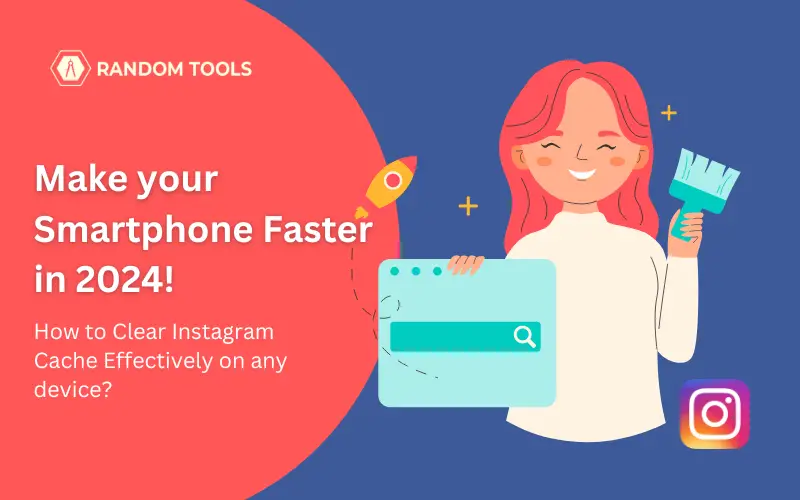If you ever have an issue with your Instagram app or feel your Android or iPhone lagging while using it, it’s clear that your device has a cache issue. In this case, you have to clear the cache on Instagram to bring your device back to normal. In this article, we will explore how to clear Instagram cache on iPhone and Android so that you don’t have to worry about your device ever again lacking its true potential due to a storage problem.
Table of Contents
- How to Clear Instagram Cache on Android?
- How to Clear Instagram Cache on iPhone?
- Make Your Device Even Faster!
- Conclusion
How to Clear Instagram Cache on Android?
Let’s understand how to clear the cache on Instagram on an Android device. Follow the easy steps below for effective results.
Step 1: Open your smartphone’s App drawer, search, and select the Settings app to open the app’s settings.
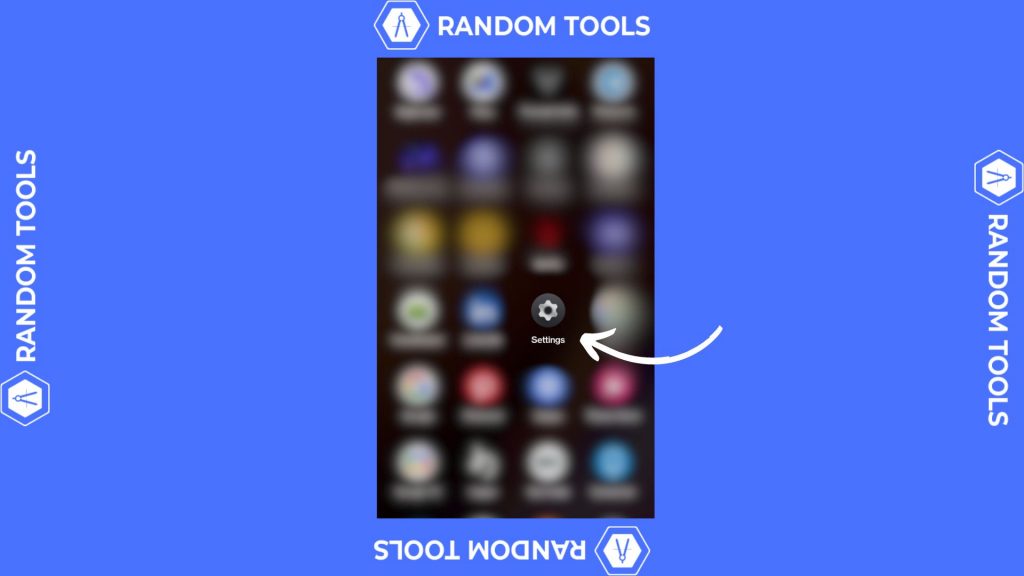
Step 2: After opening your Smartphone settings, scroll down until you find the Apps option. This will reveal the list of apps on your smartphone, whether default or third-party.
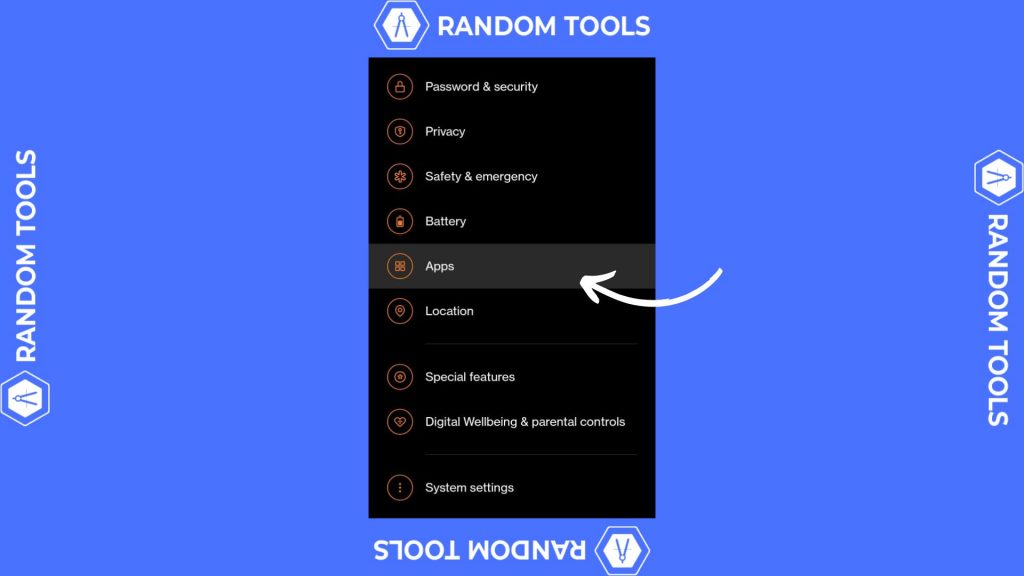
Step 3: In the apps list, select app management to explore the management settings of the apps on your smartphone.
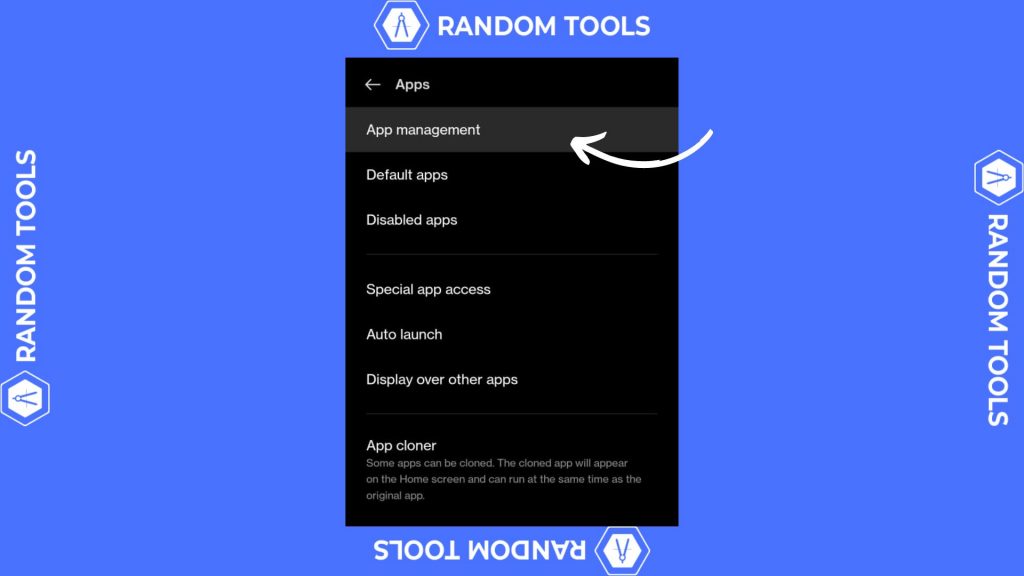
Step 4: Open the app management. You can now toggle app options and delete unnecessary apps on your smartphone. In the app management, find and select Instagram to open options for your Instagram app.
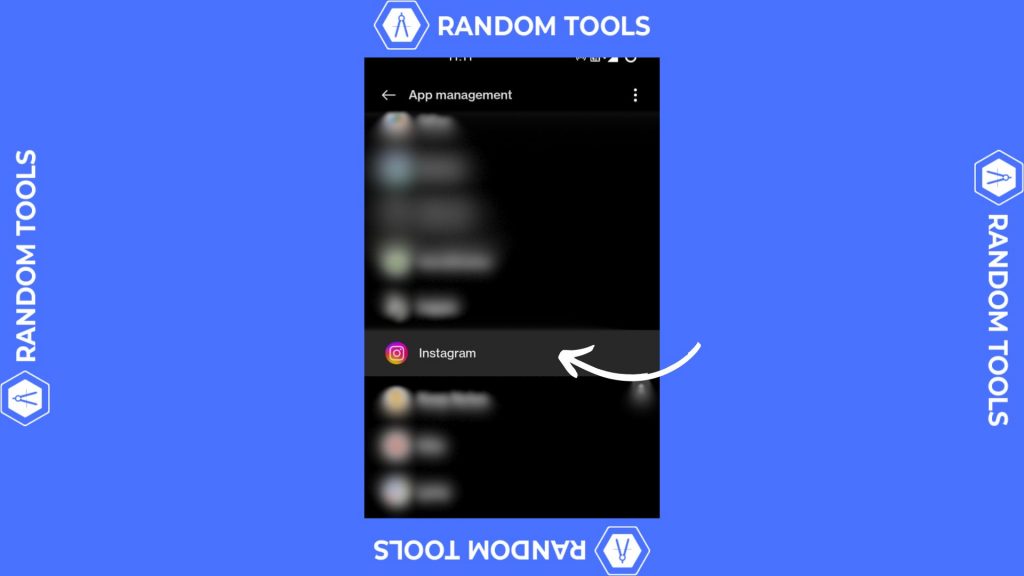
Remember: Instagram settings and Instagram app settings are two completely different features on your smartphone. The app settings control whether you want to delete, clear storage, or change the app’s notifications and permissions.
Step 5: After opening the Instagram app settings, scroll until you find the Storage usage option. Select it to manage app storage, such as cache, cookies, and other app data.
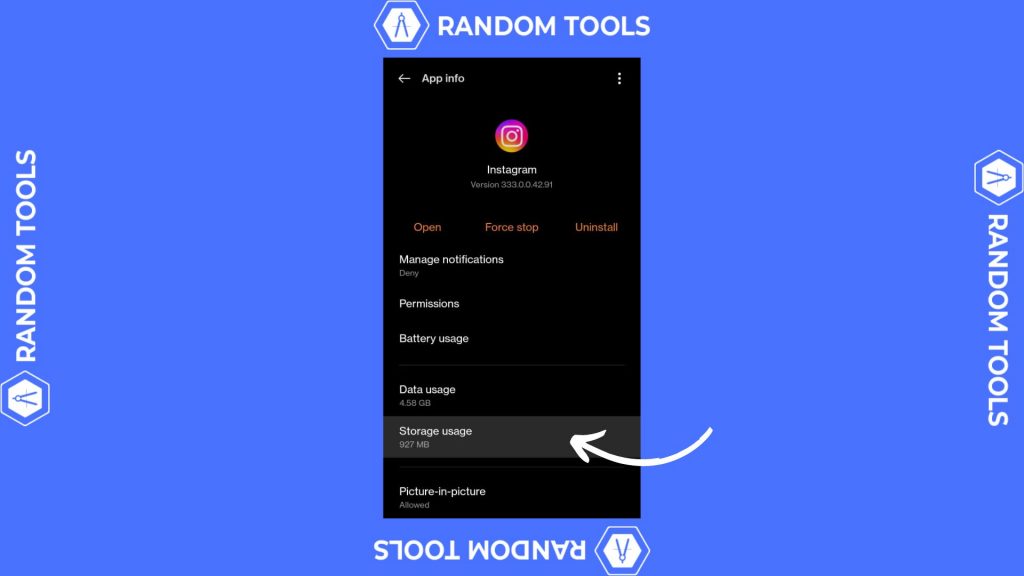
Step 6: Selecting the storage usage option will reveal your app’s storage data, helping you understand how much of your smartphone’s storage is being used for Cache memory, along with the rest, such as your app’s total storage and data saved. Scroll down to find the last option and select Clear cache to clear the cache memory.
This will instantly remove the unnecessary cache and make your smartphone faster than before.
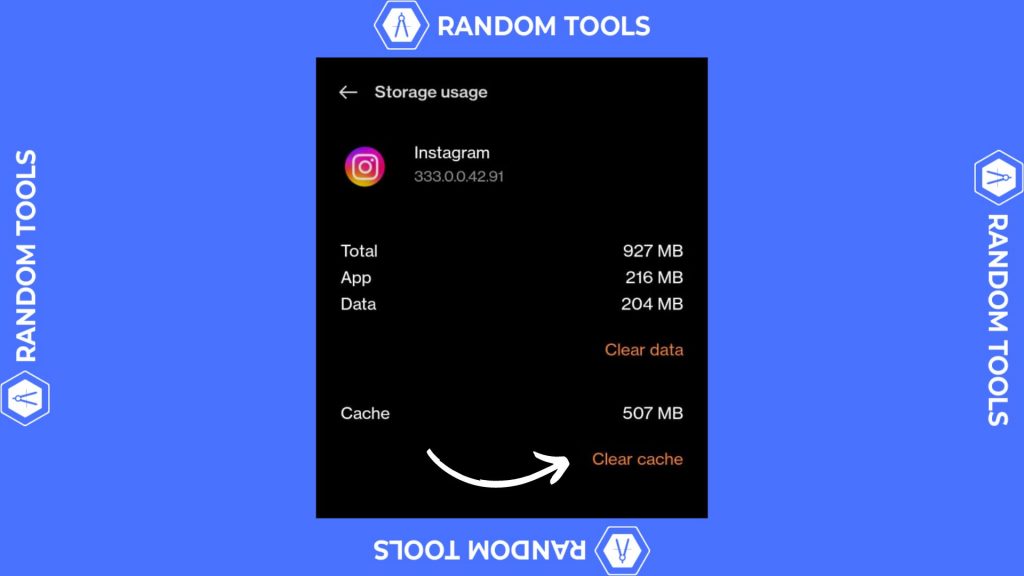
How to Clear Instagram Cache on iPhone?
Clearing the Instagram cache on iPhone is as similar to the Android, although there’s a slight variation you have to understand; let’s dive in:
Step 1: Open the Settings app on your IOS device, as shown in the image below.
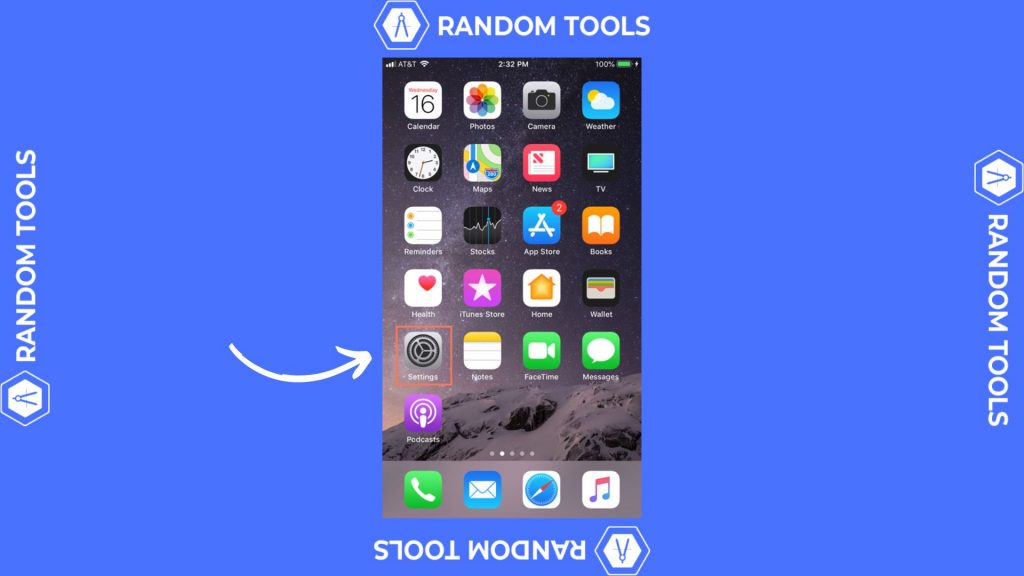
Step 2: In the settings app on your IOS device, scroll down and select the General option.
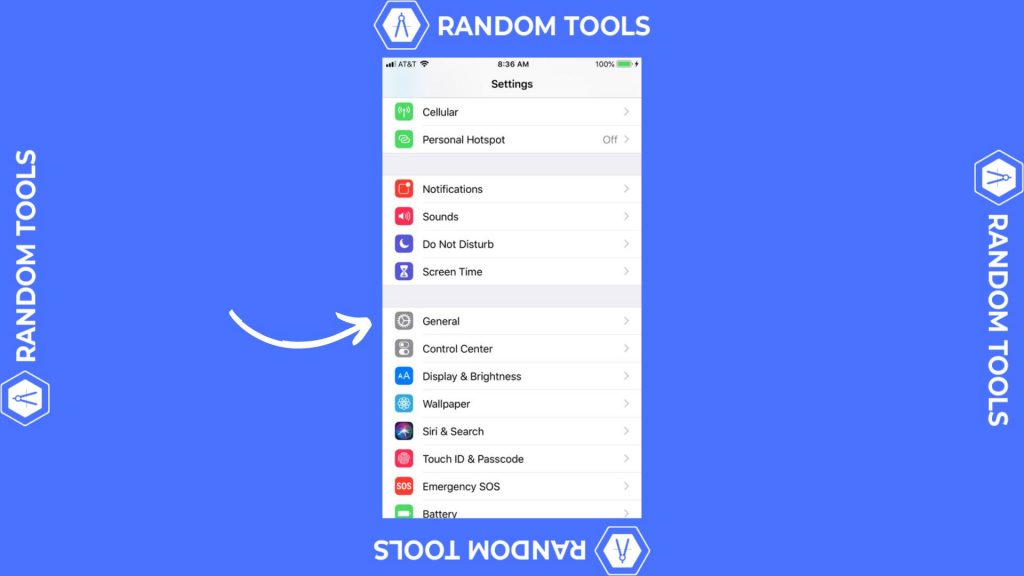
Step 3: the general option will reveal the settings called iPhone storage or iPad storage, depending on which device you are using. Select it to open the various storage options for your app.
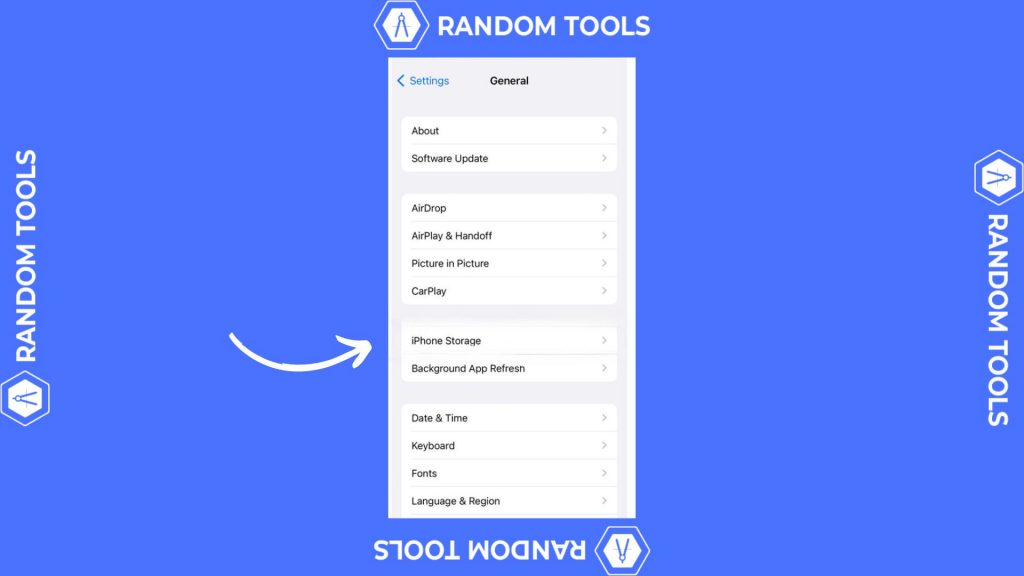
Step 4: In your iOS device’s app list, scroll down and select the Instagram app to open the app’s storage data settings.
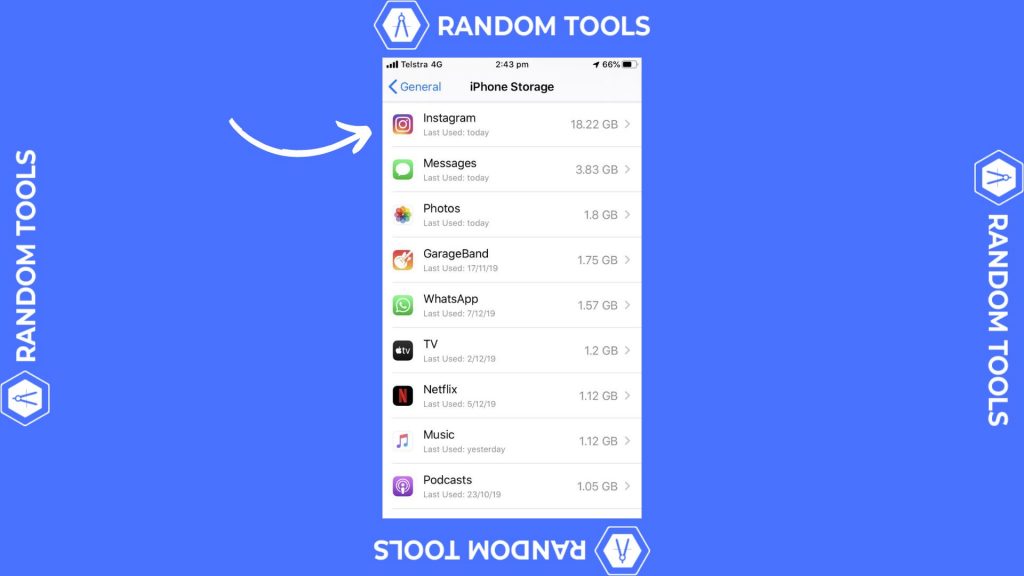
Step 5: After opening the Instagram app storage settings, you’ll find two options for the same: Offload the app or Delete the app.
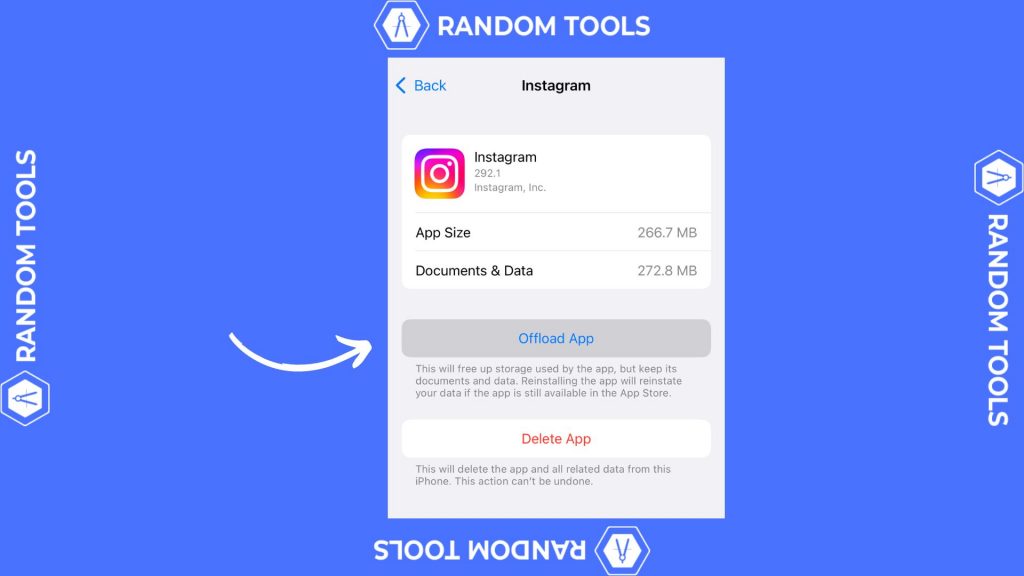
Remember: Selecting the Offload App option will delete all the data stored by Instagram and clear your memory to flush old data and store new data on your smartphone.
Selecting the Delete App option will delete Instagram from your iOS device completely while saving the data stored by the app. If you want to delete the app altogether, it’s recommended that you clear out the data using the offload option and then select the delete app button.
If done properly, your Instagram cache will be cleared, and your iPhone/iPad will operate faster than before.
Make Your Device Even Faster!
There’s no doubt your smartphone will work faster when there are no apps clogging up your device’s space. If you’re having a hard time with Instagram storing up unnecessary space on your device, you can prevent that by turning off the archive save option from the settings. Here’s how:
- Open the Instagram app on your iPhone or Android.
- Select Settings & Privacy.
- Scroll down until you find and select Archiving and Downloading.
- In the archive settings, you can turn each and every option off by toggling the button beside them as per your convenience. Doing this will turn off auto downloading and saving your media directly on your Smartphone.
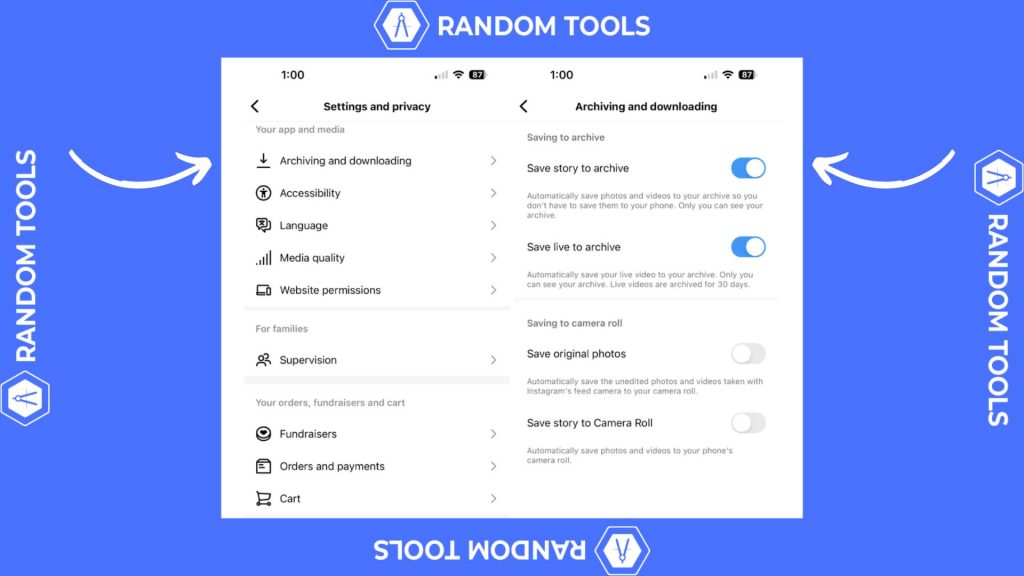
Conclusion
While Instagram is a data-heavy app, clearing the cache will help you and your smartphone use it without feeling dragged off. Similarly, if you also want to clear the cache on Facebook, our essential guide on clearing Facebook cache will help you with the same.
If our article has helped you in any way but you still have questions, let us know, and we’ll be happy to help.